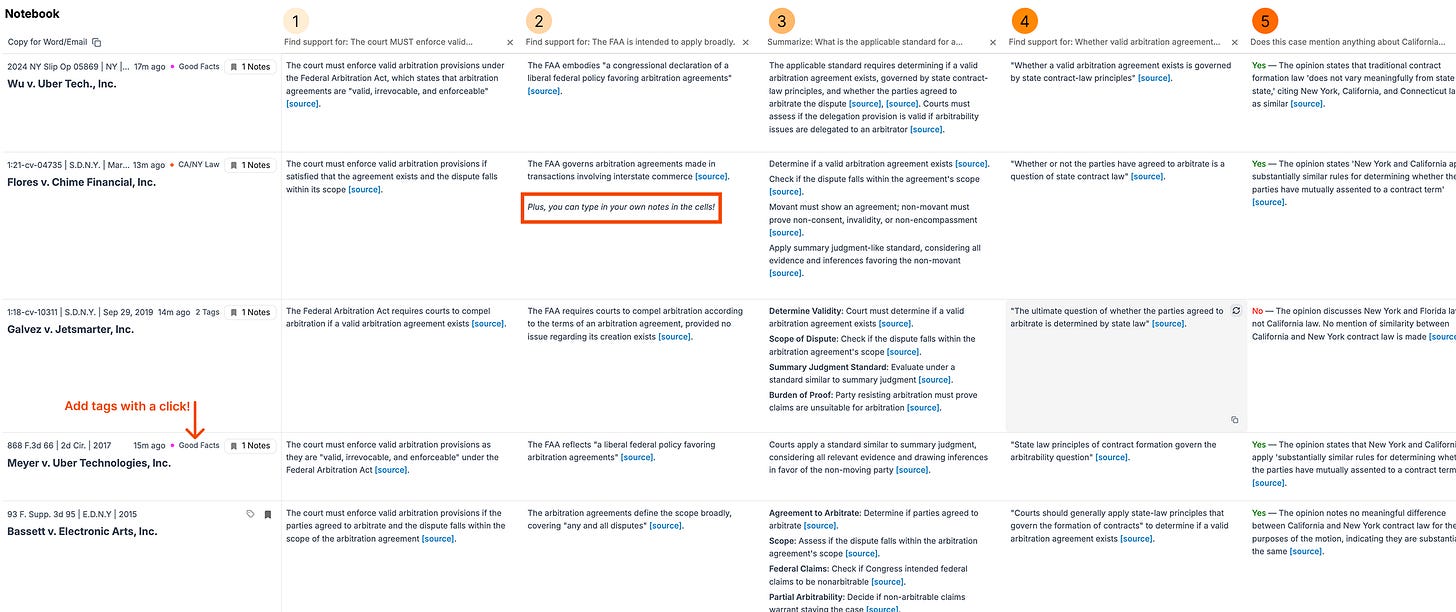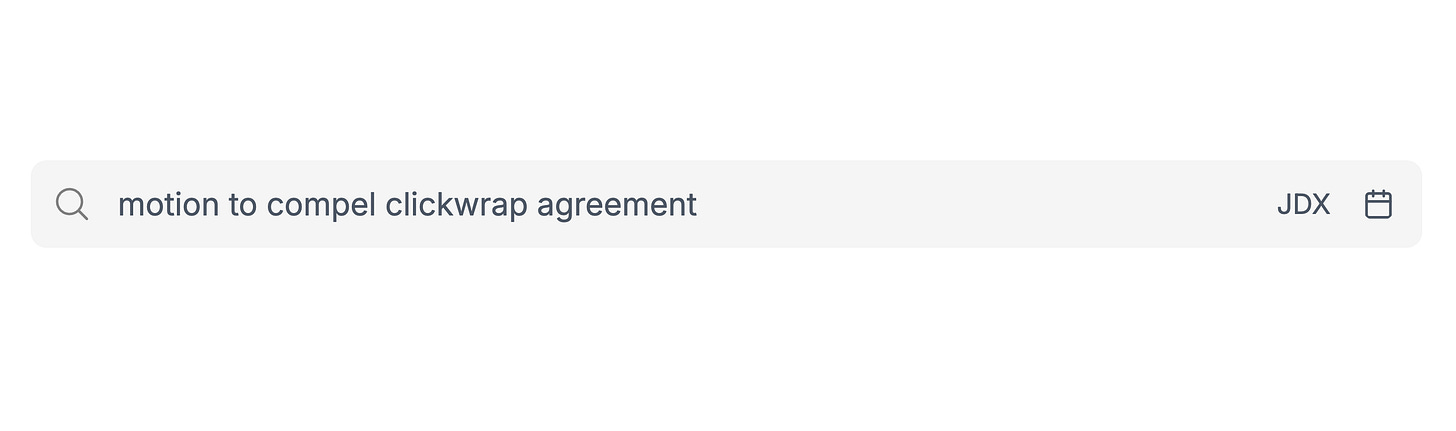Writing a Brief? Make A Case Dashboard In midpage.ai
Bring structure to your legal research and writing process with an automated pre-drafting workflow.
Organized pre-drafting makes brief writing a joy. Unfortunately, it’s a mess for most litigators. Luckily, midpage can help.
What’s Pre-Drafting?
Pre-drafting is whatever you have to show for your legal research before you write your brief.
It’s different for everyone. Think of that amorphous collection of one-offs buried in your inbox (“Here’s a good case — relevant excerpts highlighted in the attached!”). Or that mega-thread, where the whole team brain-dumps relevant excerpts. Maybe it’s a Word document sitting somewhere on your desktop, untitled and poorly formatted, riddled with blue hyperlinks.
The point is this: More often than not, there isn’t a comprehensive, always-up-to-date memorandum summarizing all your research. As a result, you’re destined to waste time digging through emails and pulling up cases every time you have to write a new sentence. This slows drafting down a ton.
Automatic Pre-Drafting In midpage
In midpage, your research is automatically stored in a structured format. Once you’ve finished researching, you’ll have a customized research dashboard with everything you need. This helps you get from your research to your first draft faster.
Let’s take a look at an example.
Your List Of Research To-Dos
In the table below, the left-hand column lists some of the propositions and small research questions I need to look into. On the right is the prompt I will put into midpage to build my dashboard.
One Broad Search Term
In Lexis or Westlaw, I’d run (at least) five different search terms — one query for each mini-issue listed above. With midpage, I’ll run one broader search to capture everything. Then, I’ll add my five prompts as columns. The benefit is that I can easily compare cases based on different issues. It also helps me skim through cases faster.
Add Your Columns
Once I’ve executed this search, I’ll add a column for my five prompts.
I get this helpful grid (or dashboard) view.
Each row is a case that is responsive to my broad search term.
Each column is one of my five prompts.
Each cell is a response to one of the prompts based on a given search result.
Save Minutes On Every Case
What makes this unique? At a glance, you can see how every case stacks up against your five research issues, and you can compare each case across issues. On average, by skimming through search results this way, you can expect to save a few minutes on every single case. This really adds up when you’re opening anywhere from 20 to 50 cases.
It gets better: You can filter columns with AI to find the best cases faster. The last column I added to my search was set up to be “filterable.”
This column type lets me filter for the cases that meet these criteria. You simply can’t do research this way on any other legal research platform.
Save Cases to Create Your Pre-Drafting Dashboard
You can turn all your research into a hyper-organized dashboard with a few clicks. Just click on the bookmark icon or highlight an excerpt whenever you want to save a quote for later. When you’re done, you’ll have a hyper-organized dashboard to consult as you draft your brief.